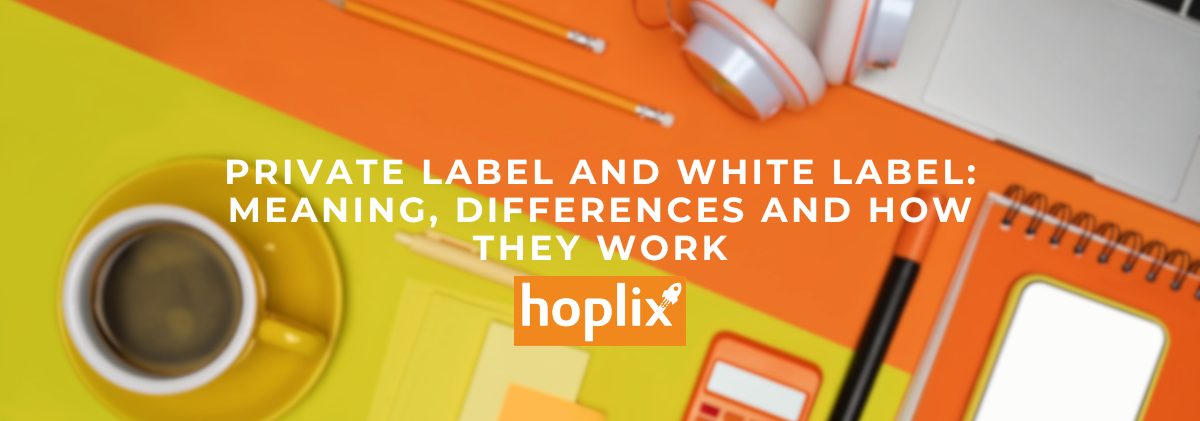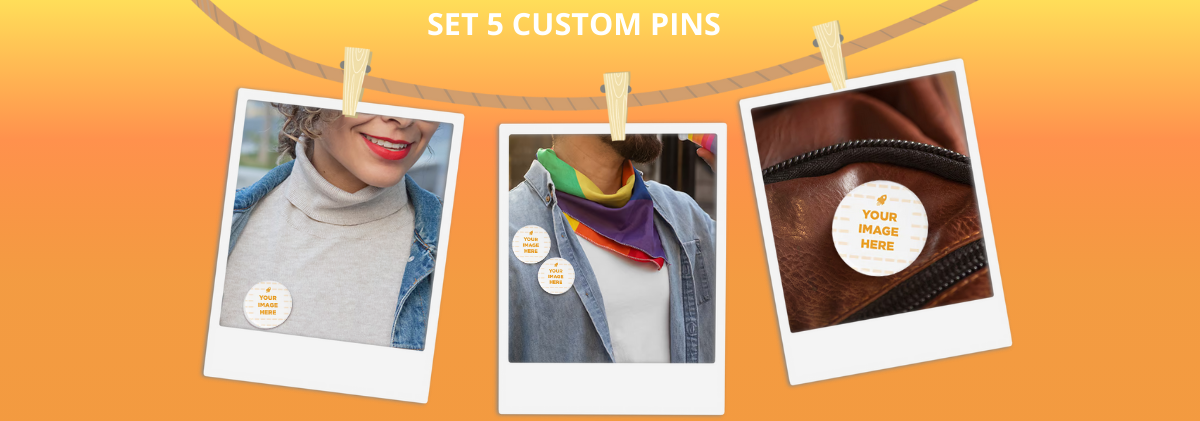How to Sell Your Print On Demand & Merchandising Products on Shopify
We are pleased to announce that as of today, our Shopify Application : PlixPod is available on the Shopify Marketplace!
Print On Demand on Shopify – PlixPod
Our app is totally free and allows you to put over 250 products for sale that you can customize on your Shopify store with no stock or inventory costs, you only pay for what you sell!
Find out now how to use as a PlixPod
- Install our Official PlixPodapplication :
- Complete login to your Hoplix account
- Create Products on Hoplix
- From the Integrations > Shopify > Actions > Settings > Publish products created in your Hoplix account.
- In the settings of your Shopify integration on Hoplix enter the information about how you want to synchronize automatic/manual orders
Here you can decide how you want the imports to be handled:
1.Import Orders: Automatic, it happens automatically every time an order arrives on your Shopify shop, or you can decide to do it manually. Alternatively you can decide whether every hour or every two hours;
2. Type of Fulfillment : Fulfillment means the handling of the order when it arrives at Hoplix, so receiving notifications when an order is ready, filled, and shipped. You can decide that it happens automatically or you can do it manually (here the emails go to the seller not the end customer)
3. Publish products in Shopify: By product, we mean that a separate tab will be created on Shopify for each product within a campaign, conversely, by campaign, a tab will be created for each campaign, even if there are multiple products within.
Warning. Shopify has a limit of 250 variates per product tab, so if you have a lot of products and a lot of color and size variates, Shopify counts them as single variates.
4. Always use the shipping method: here you can decide what shipping you want applied to your orders;
5. Include size guide: You can decide if you want the size grid imported along with your campaigns;
6. Choose payment method: Here you decide how you want to pay for orders to Hoplix. Wallet, credit card or PayPal.
Prepaid wallet with PayPal or credit card from 100€ , has the advantage of being able to cancel a paid order, within 2 hours and get a direct refund,
or if you do not set a payment method you can pay each order by bank transfer, PayPal or credit card
Alternatively you can use your credit card or PayPal directly.
- Under Payment Methods enter the payment method you prefer to pay for orders received.
Here enter the payment information, depending on the mode you previously chose in the settings, you can choose to enter a Credit Card which will be saved or use your Credit Card or PayPal, or upload an amount from the Wallet.
- Updating order status
If you have set up Automatic Fulfillment in the Settings of your account, we update the order status on Shopify when the order is fulfilled, with the tracking code.
Our application works in White Label and does not send any email communication to your end customer but only communicates with your email address.
- Shipping Label
On Hoplix you can customize the label outside your order directly from your account.
Find more details on how to set up your Shipping Label here.
- Billing
Important. If you want to receive a monthly invoice for orders received remember in your account under Settings > Invoicing Tab to enter your VAT number correctly and select the appropriate option for monthly billing.
Your dashboard on Shopify:
From here you can control your products, your Hoplix account and integration settings.
Also from here you can place orders on Hoplix, create new products and publish new products.
On the side menu you will find the shipping settings.
Here you will find an easy guide that will allow you to set shipping rates.
Please note : Only those with Shopify’s advanced plan will be able to decide whether to enable or disable Hoplix’s management of shipping. Otherwise, you will have to manage it yourself.
In addition, we have also made video guides that show you how our application works:
How to sell your POD products with Shopify:
Brand New Features Custom Products on Shopify:
Below are the most frequently asked questions:
What advantages does PlixPod, our Print On Demand application with Shopify have ?
- Easily Publish Products : With one click you can publish our products to your Shopify store.
- Automatic Fulfillment : We will automatically print and ship your Shopify orders and notify your Shopify fulfillment and tracking code.
- Ability to Manage Custom Products : Through our application you can allow your customer to customize a campaign with text and/or an image
- Is there a limit for exporting products? Shopify puts a limit of 250 products, each variant equals one product. Variant means sizes and colors. So if you have many products and many variants of colors and sizes, Shopify counts them as single variants. It is recommended, especially for recently opened stores, to export a few products at a time. Risk blocking by Shopify.
- Can I edit anything on the products? You can Edit most of the items such as Product Name, Price, Description and imagesYou do NOT have to edit SKU, Vendor, Fulfillment Center and Color Name.
What are the Print On Demand products that I can sell now on Shopify ?
Right now almost all of the more than 250 Print on Demand products that are available on Hoplix are available for sale on Shopify on the All Hoplix Print On Demand Products page ;
On each product tab you will find an icon indicating whether the product is exportable via our Shopify integration:
What are the shipping times and costs and how can we configure them on Shopify ?
Production times for the products shown are 5 business days while shipping times for Italy are 2-4 days for Economy Shipping (Tracked with Courier) from €4.95, 1-2 days for Express Shipping from €7.95 (with Courier Tracked).
We ship to over 50 Peas, for detailed rates and timelines please see our shipping page
In addition, for each product you will find detailed production times and delivery costs for each country in the print on demand product tab.
To configure shipping rates on Shopify, go to the Shopify control panel and go to:
- Settings in the bottom left menu.
- Click on Shipping and Delivery .
- Manage rates under General Shipping Rates or Create a new profile under Custom Shipping. Rates depending on what you are trying to do.
For shipping zones , you must define exactly where you want to ship orders.
Before configuring shipping rates in your Shopify store, we strongly recommend you read their documentation on the topic:
You will also find here our guide that explains in detail how the calculation of shipping rates works on hoplix and how to apply them to your shopify.
How can I get started with Shopify?
Shopify is an e-commerce platform that allows anyone to build an online store and sell their products. In order to use Hoplix with Shopify, you must first open a Shopify store with a 14-day free trial.
You can do this here. :
Create an account with Hoplix.
Install Hoplix in your Shopify store. Go to your Hoplix account and go to:
Integrations in the left-hand menu.
Click on Connect under the Shopify section.
You will be redirected to the Shopify App Store.
There, click on Add App.
Enter your Shopify domain.
Click on Save
Follow the last remaining step to install your Hoplix App in your store. You can also find the Hoplix App within the Shopify App Store directly PlixPod App.
After the installation process, all orders containing Hoplix products are automatically handled through the app.
Why do I need to set up a payment method for the order if my customer has already paid ?
When your customer completes an order and payment on your Shopify store, the payment is NOT transferred to us, but remains in their shopify account.
So, once our application transfers the order and for it to go into production on Hoplix, a valid payment method must be set up.
How are orders imported from Shopify to Hoplix?
Once an order is created in Shopify, if at least one of the products contains a HOPLIX SKU number, the information will be automatically communicated between your Shopify store and the Hoplix platform. An order will then be created in the Orders section of your Hoplix Account.
Learn more about what happens after an order is placed here.
Is there a custom design in each of your orders ?
Using the Standby Campaign function ,you can totally edit the file before sending it to production.
This feature is useful for when you have, for example, campaigns that you want your customer to customize, you will, in fact, only need to work directly from the file to customize that you yourself can upload.
How can I provide a shipping confirmation to my customer?
This is something Shopify will do for you. Hoplix will not communicate directly with your customer. When an order is shipped, Hoplix notifies Shopify and Shopify will automatically mail it to your customer.
In the event that you place manual orders that do not include your customers’ e-mail addresses, you can always find the shipped orders in your Account section, under Orders . Within the order details page, you will find a tracking URL (for all tracked orders) that you can manually share with your customers.
Common errors you may encounter:
If you get this warning: “Shipping not available for selected address.” it means that you have not selected this address in your shipping preferences on Shopify.
Our plugin does not intervene in any way in changing the values you set.
Please note: When creating a product on Hoplix avoid special characters in the product name, they may prevent the product from being published on Shopify.
In addition, you can consult the inherent FAQ here.