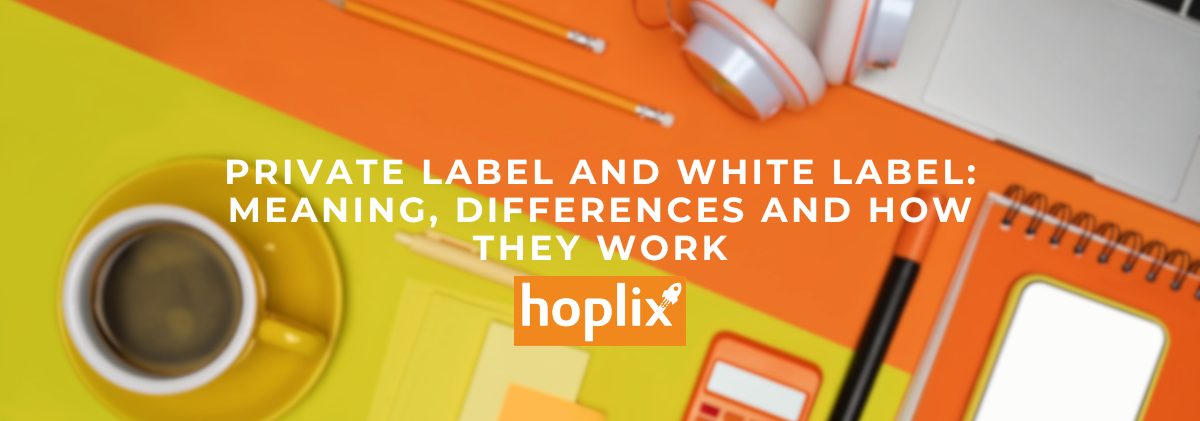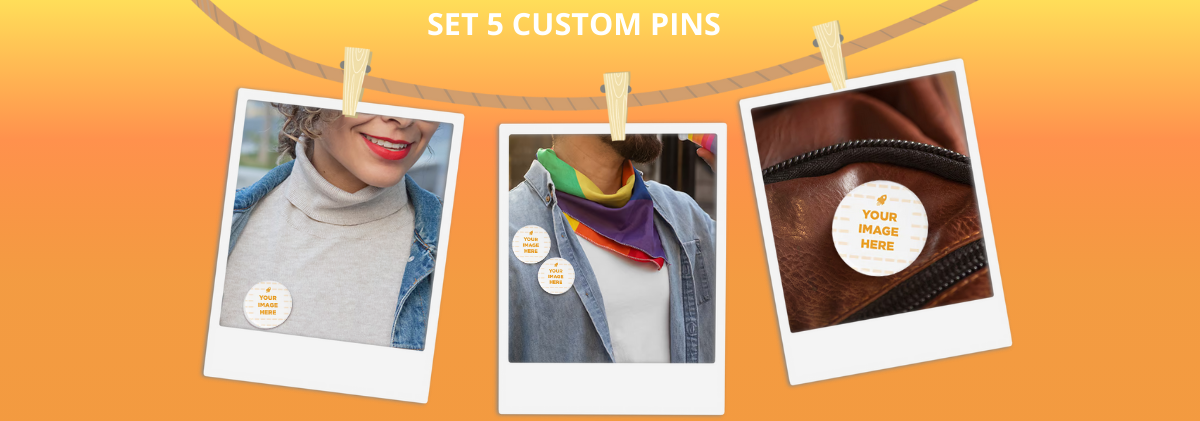How to create your own Shipping Label
Welcome back to the Hoplix blog!
Did you know that on Hoplix you can customize the Shipping label for free?
Now I’ll explain how to do it!
First of all, a clarification needs to be made: What is a Shipping Label?
It is the label that will be applied to your orders during shipping, as you know Hoplix offers stores in White Label, so without any reference from us. With the Shipping Label you can personalize and make your products unique and strengthen your Brand Identity.

Shipping Label suitable for each store/integration
On Hoplix, you can sell through one or more external stores and/or integrations, and you can set a different Shipping Label for each store( and/or integration) or just one valid for the whole account, including integrations.
Let’s see how.
Set up one Shipping Label per Account
Within the Settings > Shipping Label section you will be able to set one that is valid for all stores connected to the account.
Different Shipping Label for each Store
If you want a different shipping label for each of your stores, just go to:
- Store
- Create/Manage
- Actions
- Edit
- Shipping Label
Shipping Label for Integration
If you sell by integration and want to set up a Shipping Label, simply go to :
- Integrations
- Choose your integration
- Shipping Label
And from there set it up as described above.
How to know if I am setting up the Shipping Label correctly?
In all three modes described, you will be shown step-by-step directions on how to best set up your file.
It is critically important to upload a monochrome image in png format with a size of 792×396 pixels and a white background.
This is because, since it is a label that will be affixed to orders, it must have a very precise size in order not to run into problems when printing and compromise its success.
Below you can view and download a preview of the file as a guide :