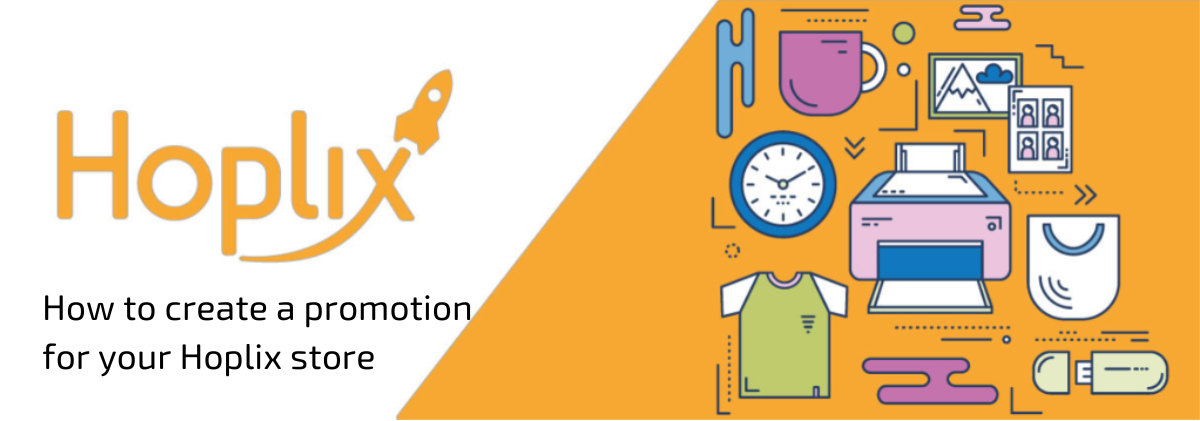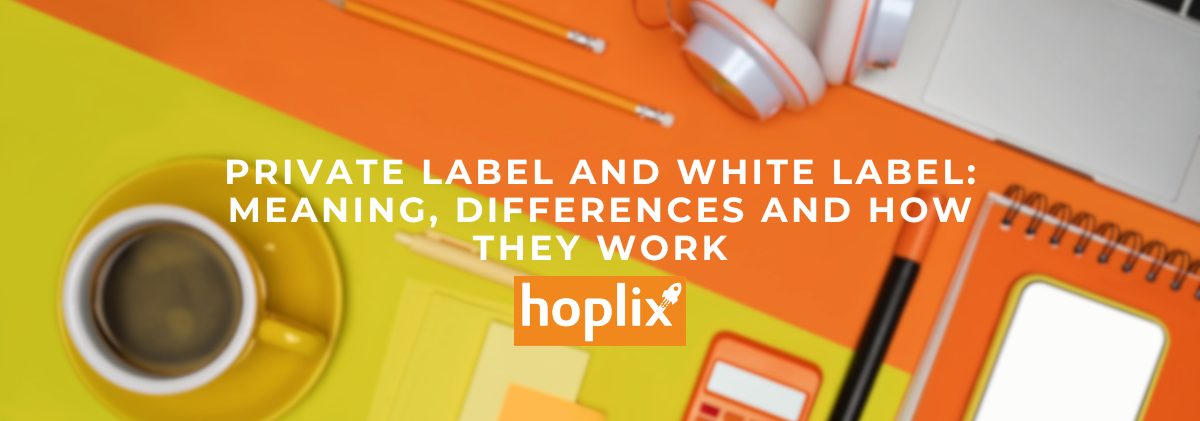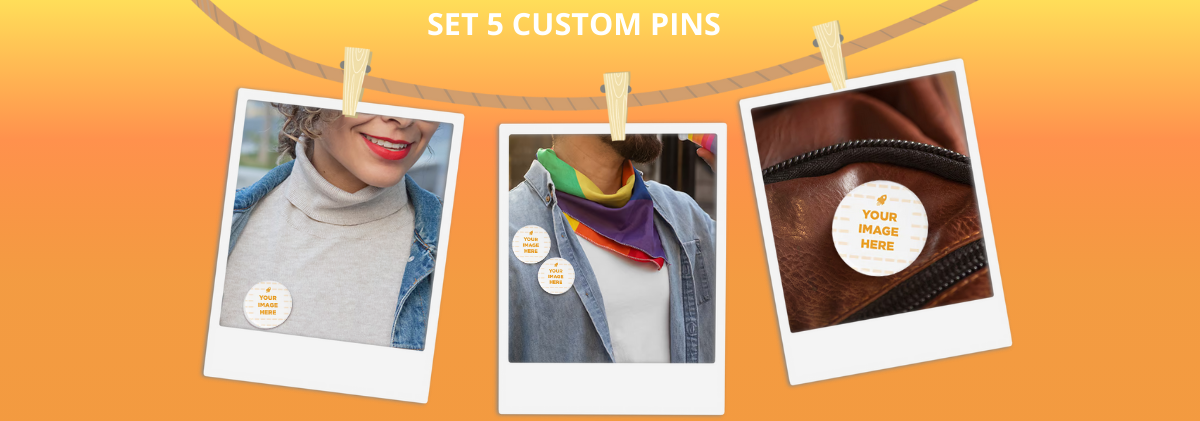Can I create a promotion for my store?
The answer is : sure!
The store is completely yours, you can create special promotions that you can activate and deactivate as often as you want.
Promotions are special discount codes that you can offer to your customers on your own terms.
Important. The discount amount is subtracted from your margin. Should the discount amount exceed your margin, then you will not be able to apply the created promotion.
How to create a promotion
Promotions should be created and managed in the appropriate section found in the left menu under “Store”. Site Hoplix
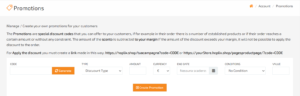
Here you can independently choose conditions of your discount code so that it can be applied.
- In “CODE” you can generate an alphanumeric discount code using the appropriate button or you can decide the text by writing it inside the box.
- Within the “type” box you can decide the type of discount you want to create:
- Free Shipping
- Purchase Discount
- Percentage
- In “amount” you write the number in reference to the type of discount you want to activate;
- In “Currency” choose whether to apply the code in percentage terms or in currency, in reference to the amount you chose previously;
- Then choose the end date of validity of your discount code
- Then decide the condition under which your discount code is active:
- Product quantity : how many products have been added to an order
- Total order : the total amount of the order (excluding shipping)
- In “Value” choose the value referring to the previous choice (Example, No. products per order or total order amount) to make your code valid
Finally click on “Create Promotion” and you will find it below along with all the promotions you have created or will create
How to apply a promotion
The promotion you create can be applied in three different ways:
- Activate it directly in the chosen store: Store > Create/Manage > Store Choice > Actions > Edit > Promotions
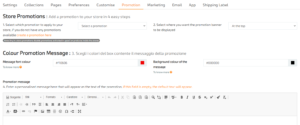
- Step 1: Here you can choose which promotion you want to be active for your store through the selection dropdown, from those previously created within the Promotions section or create a new one;
- Step 2: Choose where you want the banner highlighting your promotion to be displayed, through the selection dropdown;
- Step 3: Choose the color of the box and text that will be displayed during the validity period to be chosen;
- Step 4: Write the text that will be displayed inside the banner. (If you do not write anything, default text will appear);
Click “Create Promotion” to see it active within your store.
2.Starting directly from the store link with the promotion code and making sure that the discount code is applied directly at checkout only for those who have the above link. Example:
![]()
3.Indicate to the customer the discount code that they can enter directly in checkout before completing the order.