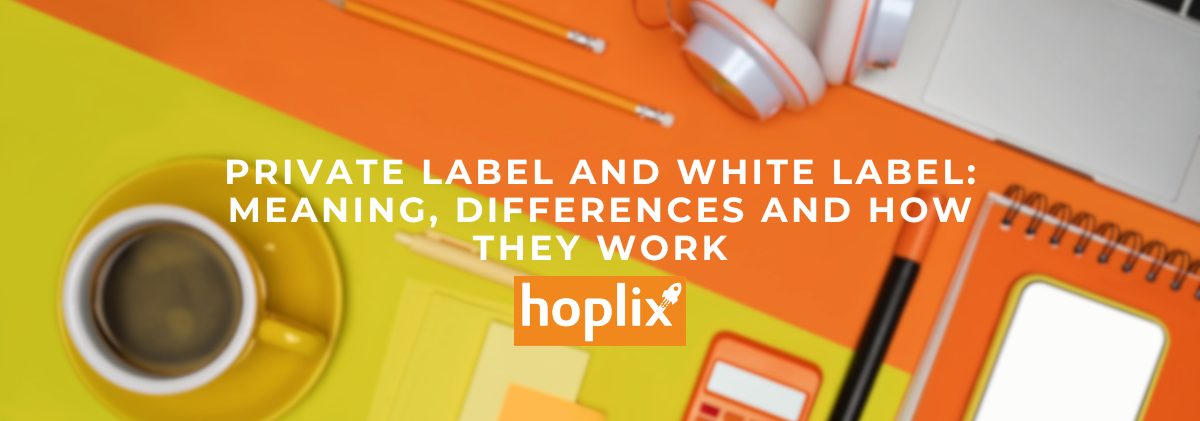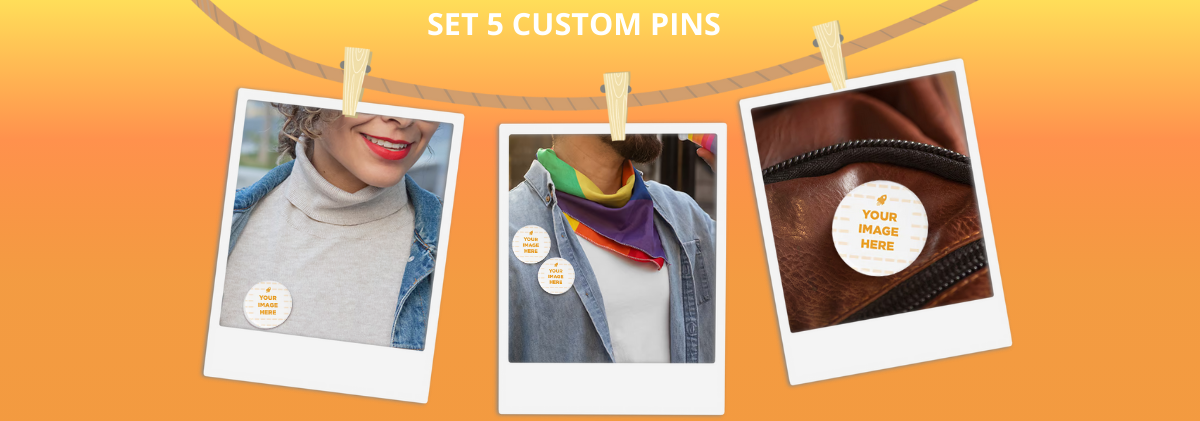If you have a Store that uses CMS or Marketplace that is not yet supported, you can import your orders to Hoplix using CSV/XLS files. In this way you will import a large amount of orders and campaigns.
By clicking on Integrations and Import CSV/ XLS in the left menu, you can:
Download all products list on Hoplix and an example file for importing your orders via file in case your orders contain campaign products already on your store;
Download the example file for importing your orders by creating a new campaign if the orders do not contain already existing campaign products.

Main Settings
In this menu it is possible to select the shipping method, from the cheapest (tracked or not) to the most expensive and the payment method for your orders on Hoplix. By clicking on Save Settings, the system will save them and automate the sending of orders from your store to our system via our API.
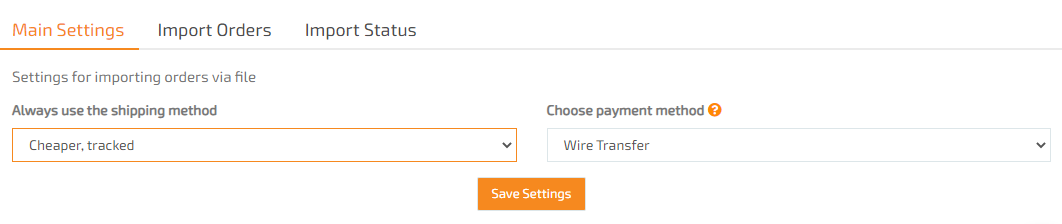
Import Orders
From here you can upload your order files: click on the appropriate button.

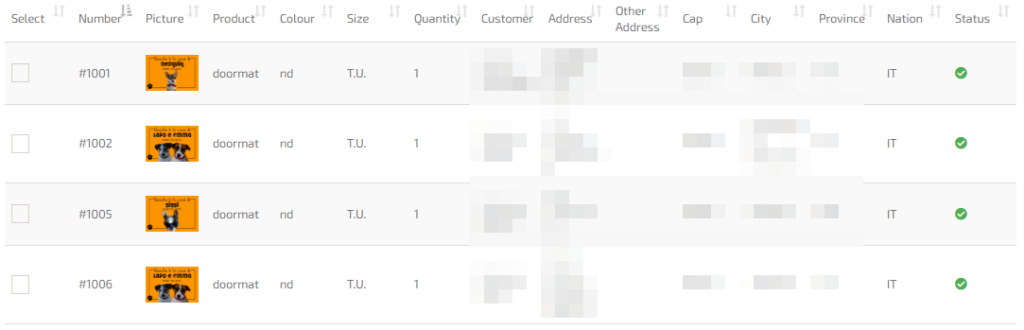
In this example, you can see a list of orders uploaded to Hoplix. You can see: order number; picture; product name; colour; size; quantity; customer name; customer address; postal code; city; province; nation; order status.
By clicking on the Import the Orders in the File button, your file will be imported in a few minutes. You will be able to view its status in the Import Status menu.
Import Status
In this menu you can monitor your imports status: date import, import status, selected orders and any errors found are indicated here.
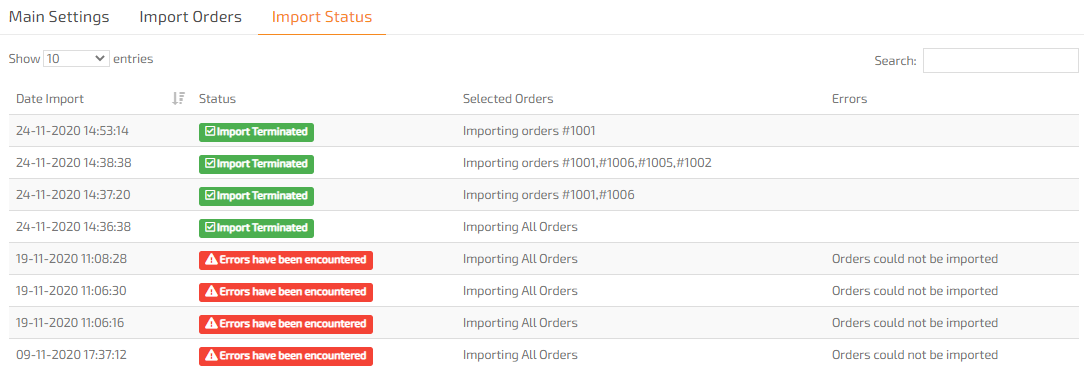
In this example there are correctly imported orders (green color) and not imported orders due to errors (red color).